Page Content
Teams and Channels in Microsoft Teams
| |
 |
|
-
Learn about teams
A
team is a group of people gathered to get something big done in your organization. Sometimes it’s your whole organization.
Teams are made up of
channels, which are the conversations you have with your teammates. Each channel is dedicated to a specific topic, department, or project.
Channels are where the work actually gets done—where text, audio, and video conversations open to the whole team happen, where files are shared, and where apps are added.
While channel conversations are public, chats are just between you and someone else (or a group of people). Think of them like instant messages in Skype for Business or other messaging apps.
FYI—If you're working in Teams offline, or on a low-bandwidth network, you'll be able to switch between chats and channels and keep working. You'll see everything from the last time we were able to sync to your network, and we'll trickle messages in as bandwidth allows.
-
Manage team settings and permissions in Teams
If you’re a team owner, you're in control of a lot of the settings and permissions of your team. Here's how to adjust them.
Work in Channels
-
Create a channel in Teams
Each channel is dedicated to a specific topic, department, or project.
By default, all members of a team can create channels. A standard channel is open for all members and anything posted is searchable by others. If you need a smaller audience for a specific project, you can create a private channel for your team.
When you need to create or edit a channel, use the steps below.
-
Create a standard channel
To create a standard channel, start in the team list. Find the team name and click
More options > Add channel. You can also click Manage team, and
add a channel in the Channels tab.
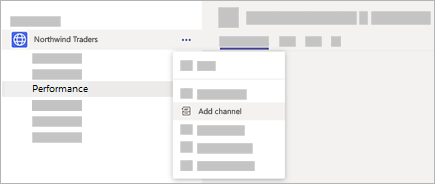
You can create up to 200 channels over the life of a team. That number includes channels you create and later delete.
-
Create a private channel
If you want a focused place to discuss sensitive information such as budgets, resourcing, strategic positioning and so on, create a private channel for your team. Only owners or members of the private channel can access it.
You can create up to 30 private channels over the life of a team.
Note: Your admin can change this permission and limit private channel creation to certain roles.
-
Add members to a private channel
As a private channel owner, you can add or remove members, and edit private channel settings. Each person that you add must first be a member of the team.
To add members of your team to a private channel:
-
Next to the private channel name, select
More options > Add members.
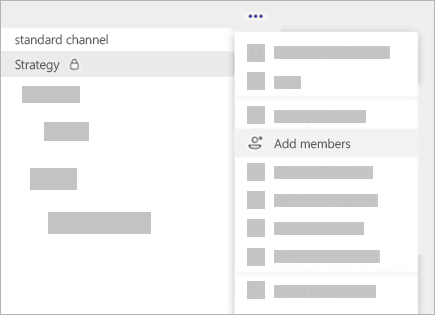
-
Use the
Members and
Settings tabs to add or remove members and assign roles. Your private channel can have multiple owners and up to 250 members.
-
When you’re ready, select
Done. Members can now post messages in the private channel.
-
Manage private channel creation
As a team owner, you can turn on or turn off the ability for members to create channels.
To see and change this option, go to the
Settings tab for the team.
-
Edit, delete, hide, or leave a channel
Select More options next to the channel name. Then, use the menu to edit, delete, hide, or leave the channel as desired.
Note: Team owners get to decide which team members can delete channels.
Keep in mind that once you delete a channel, you also lose its entire conversation history. However, the OneNote sections associated with that channel will still show up on your team's SharePoint site.
1. Go to the team name and click
More options > Manage team.
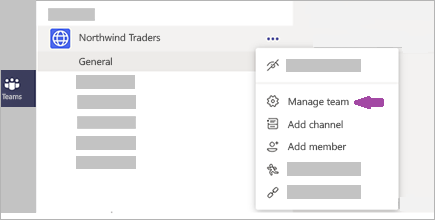
2. In the
Settings tab, check or uncheck the options or permissions you want to use.