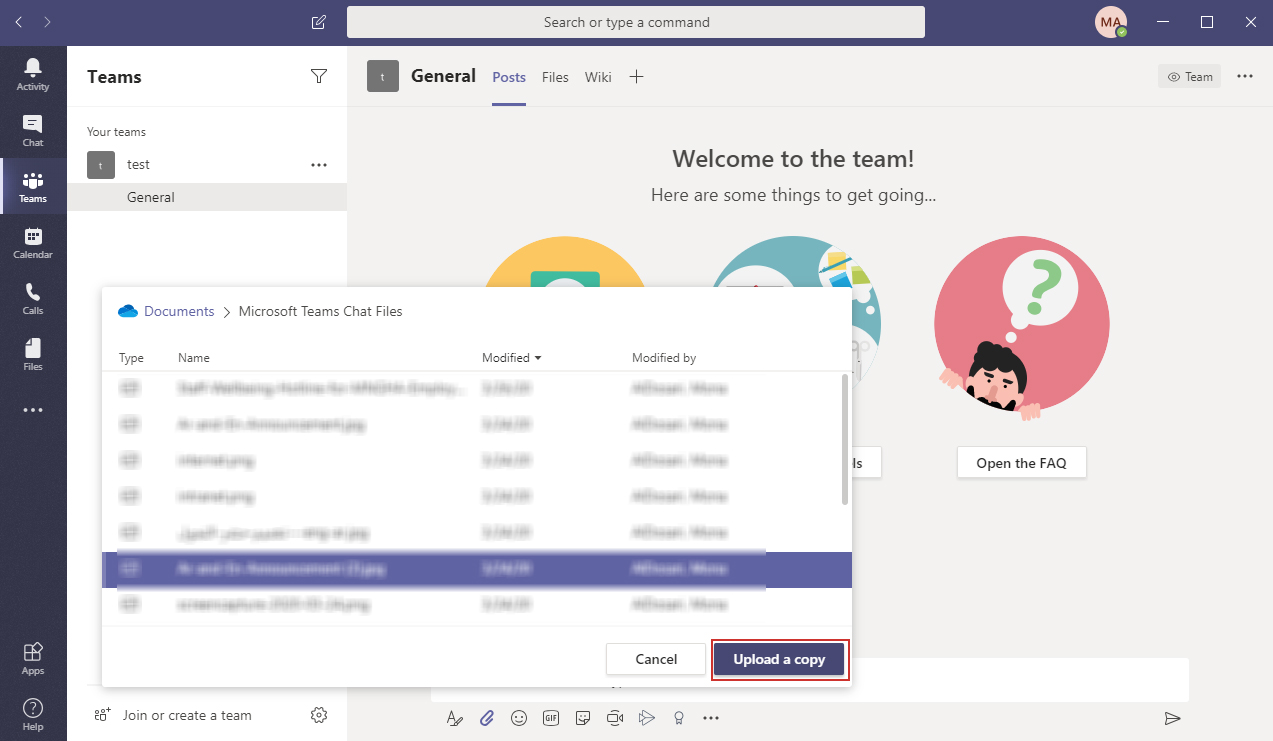Page Content
Secure files in Microsoft Teams
| |
 |
|
Where are Teams Files Really Stored?
When you upload a file from your computer to Teams, it goes into the "Files" tab of whatever channel you uploaded it to.
Every Team has a modern SharePoint site associated with it where channel documents are stored. Every channel in a Team gets its own document library in the Team's SharePoint site.
Files shared in a private or group chat are stored in your OneDrive for Business folder and are only shared with the people in that conversation.
OneDrive experience in Teams
You don’t have to leave Teams to access OneDrive files directly. Teams and OneDrive work better together, keeping you in context and productive.
In Teams, simply click
Files > Cloud storage > OneDrive, to see all your files and folders right inside Teams – and with the same new files experience as you see across all apps – no compromises.
Note: files shared within private 1:1 chat is stored in the sender’s OneDrive, and permissions are automatically granted to all chat participants as part of the file sharing process.
Syncing your OneDrive using Microsoft Teams:
In Teams, you can simply sync your OneDrive by a few steps as follow:
- Go to
Files > Cloud storage > OneDrive, to see all your files and folders right inside Teams.
- In the same window you will find a Sync button click it.
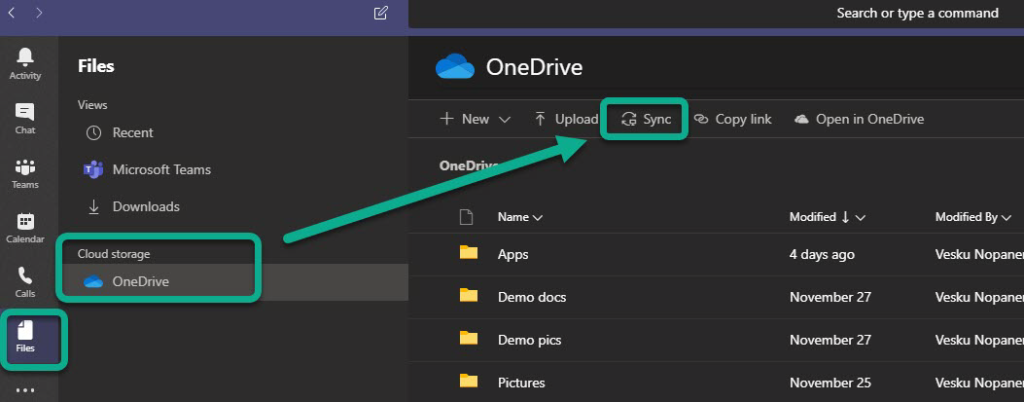
- You are instructed to login to your MNGHA account.

- You can choose to change the location of your OneDrive folder.
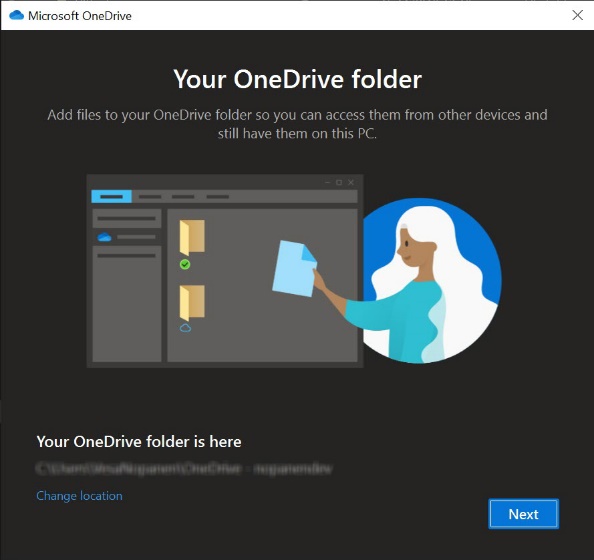
- And finally – you are ready! Open the OneDrive folder to see what’s in there.
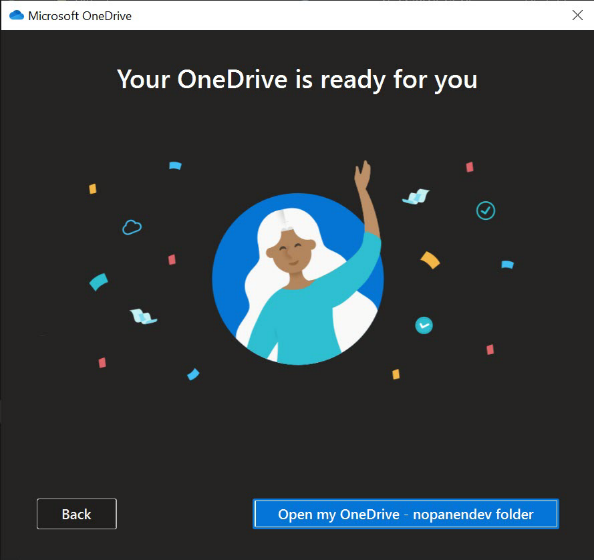
Sharing a file in chat using OneDrive:
To share a file with someone, follow the steps below:
-
In a chat, select
Attach file .
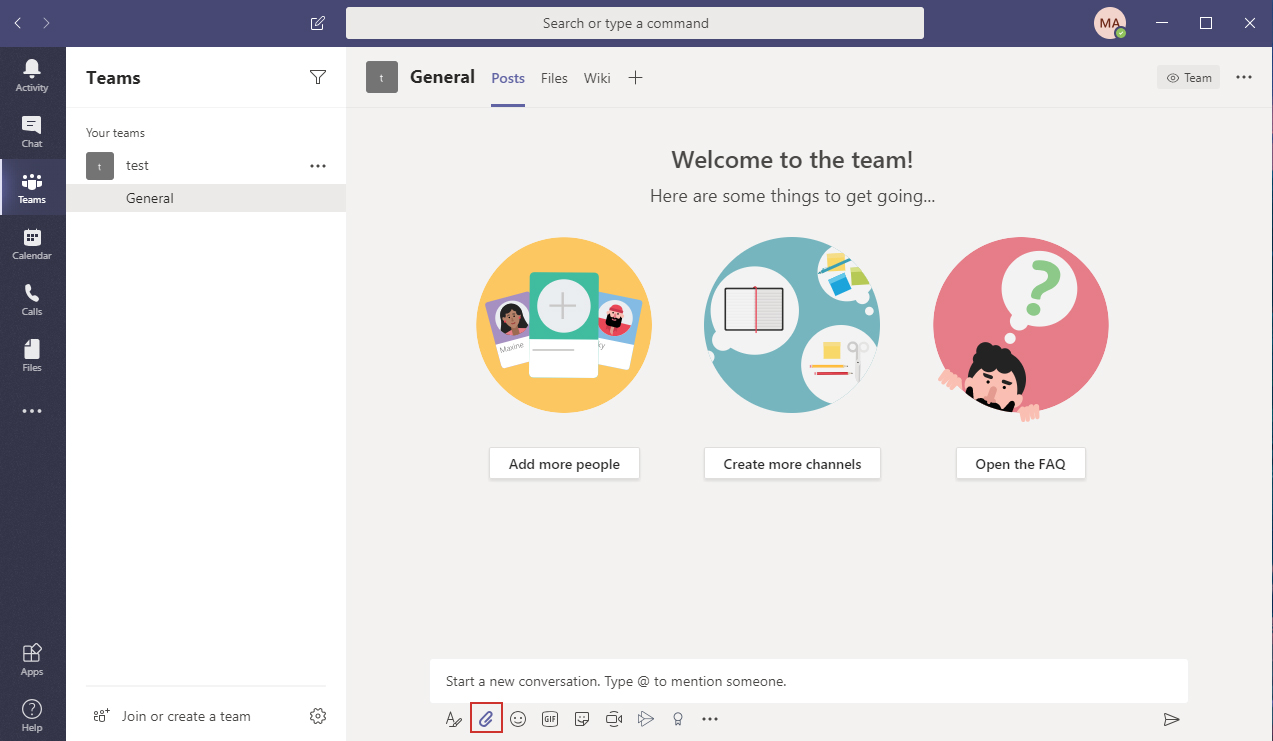
- Then choose Attach from
OneDrive.
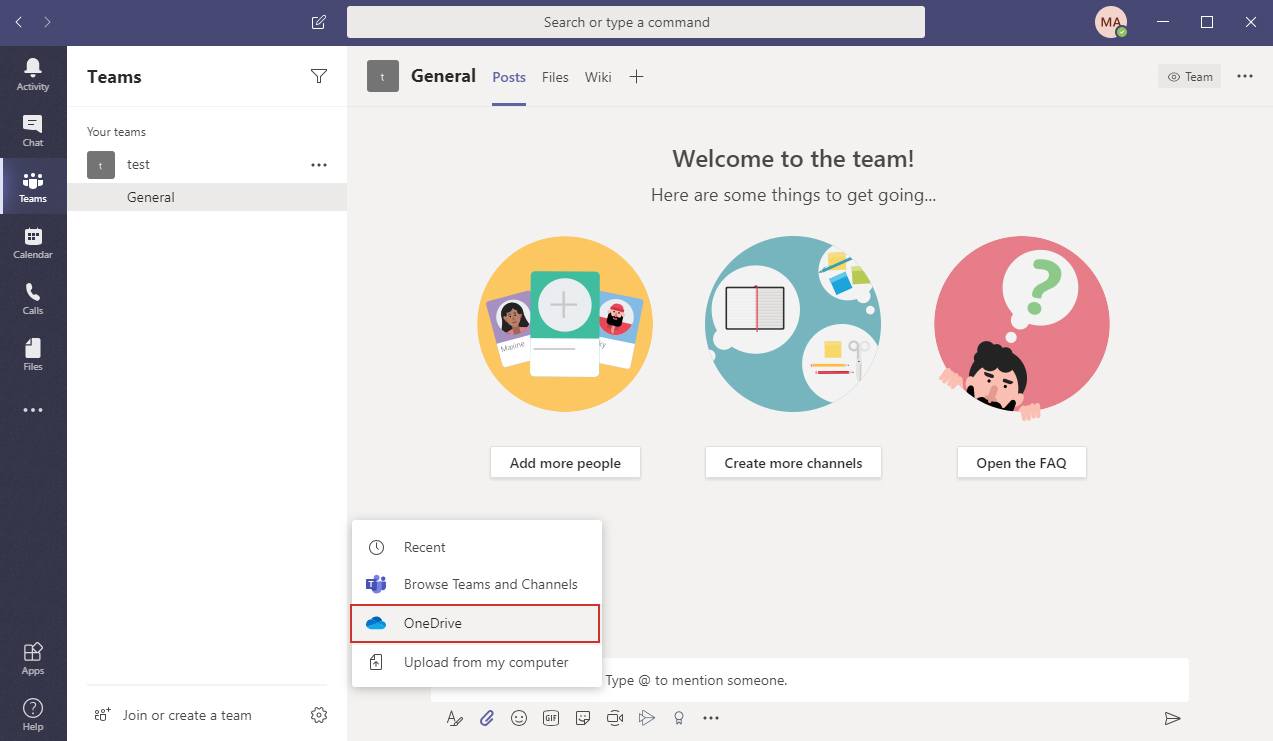
- A window will open with the available files you can upload, select the file you want to upload and click
Upload a copy.